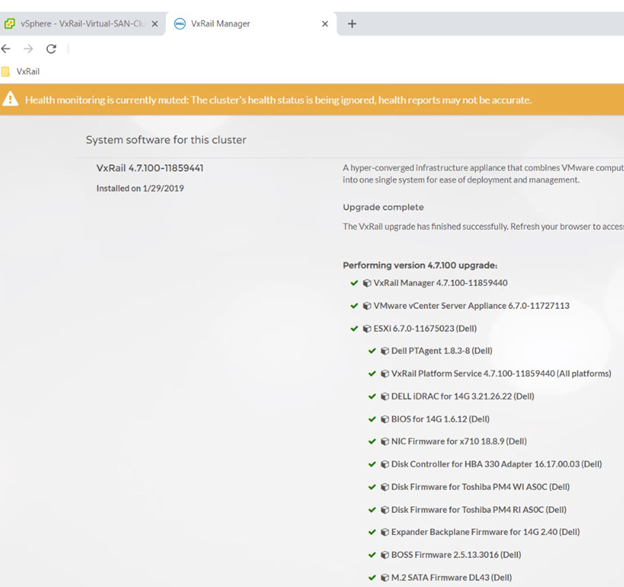Step-by-Step: Upgrading Dell EMC VxRail
1. Open VxRail Manager
2. Under config menu you're able to see the installed components. This will show you your ESXi, vCenter, and VxRail Manager versions. It will also show the components that will be included in the upgrade.
3. At this point, you can then do a local upgrade or an Internet-powered upgrade
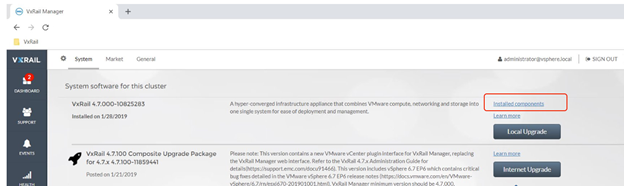
4. When selecting local upgrade (.zip file), it will show you a status bar as it uploads the package
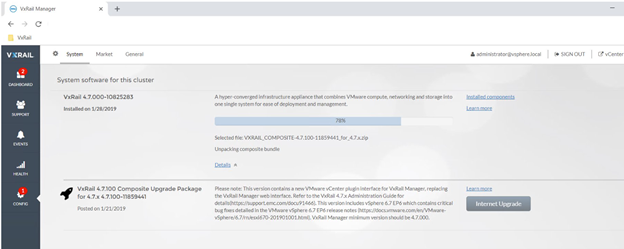
5. The VxRail upgrade required accounts/permissions-- vCenter Server Administrator, VxRail Manager Root Account, vCenter Server Root Account, PSC Root Account
6. Health monitoring will go into muted mode so that alerts will be suppressed during the upgrade
7. When completed, all of the components will have a green checkmark next to them and will give a successful upgrade notice